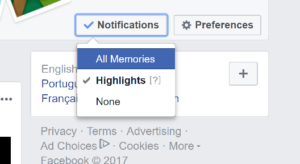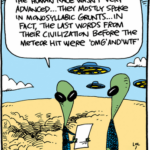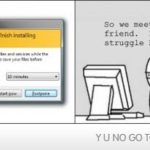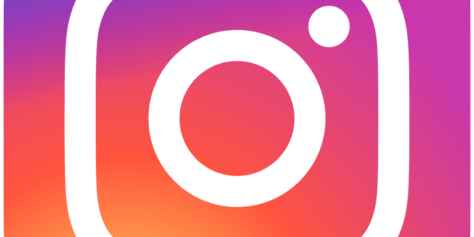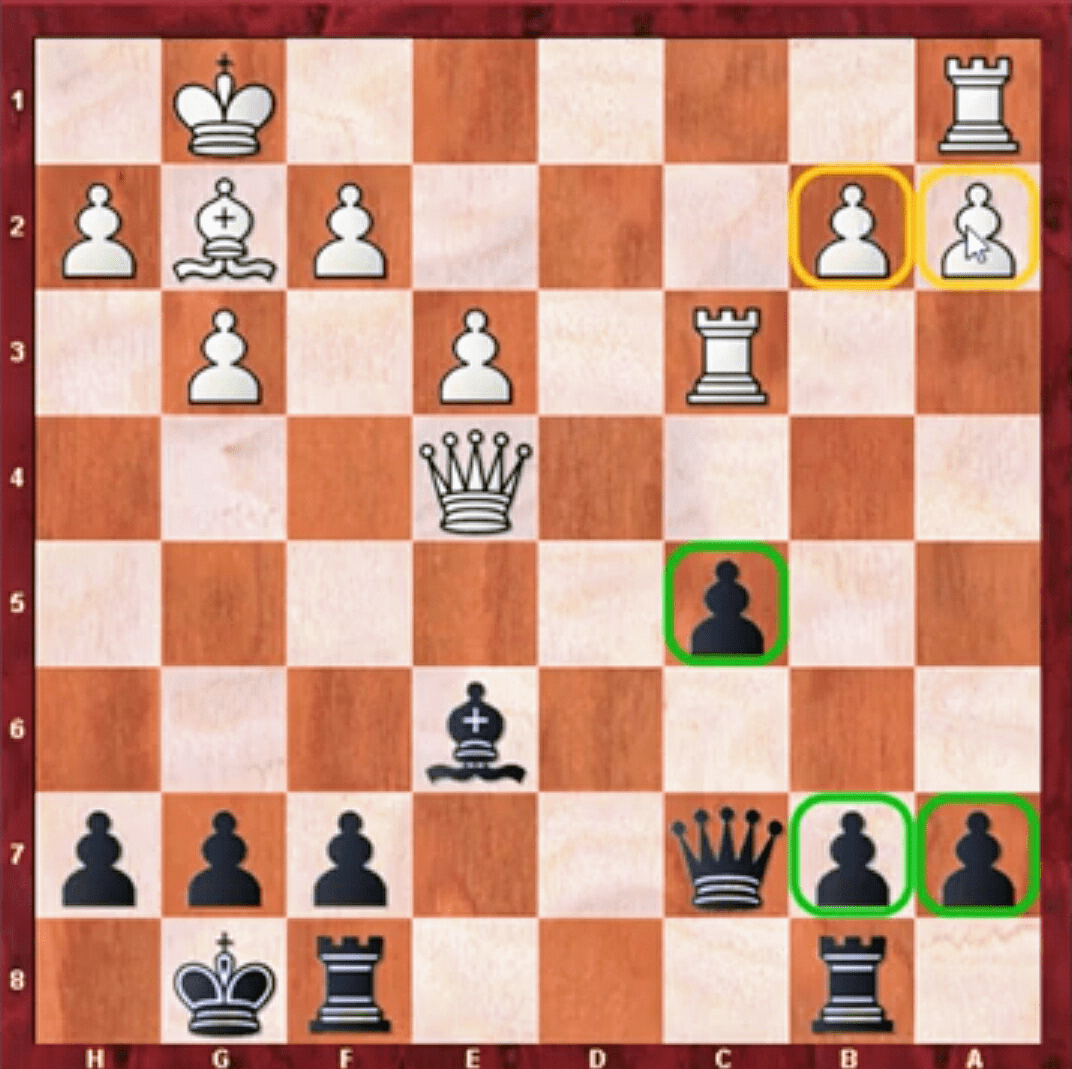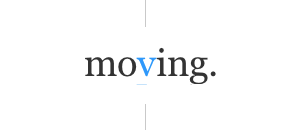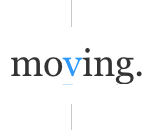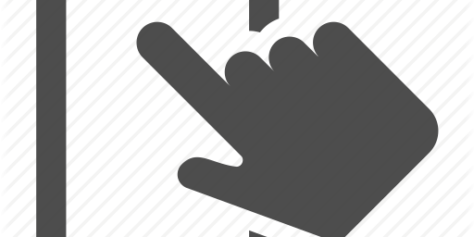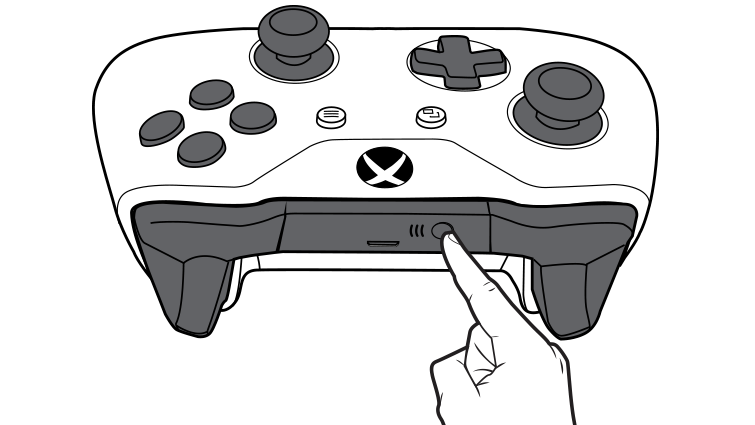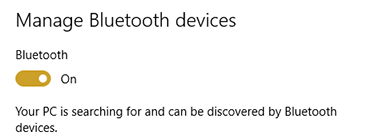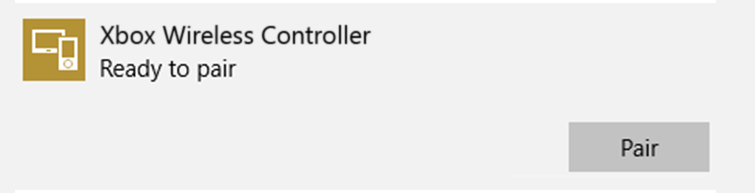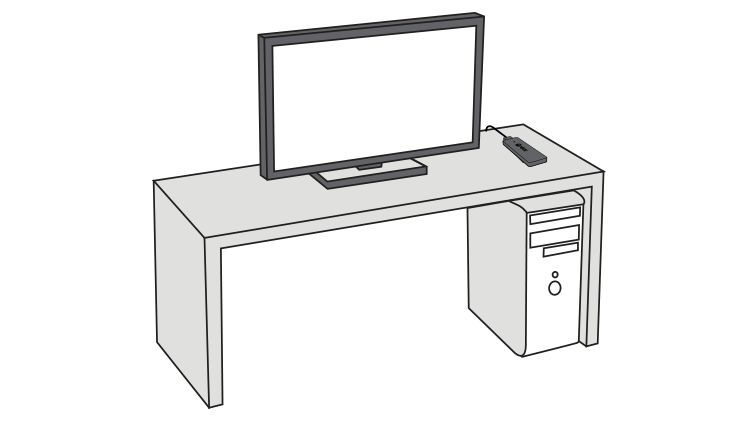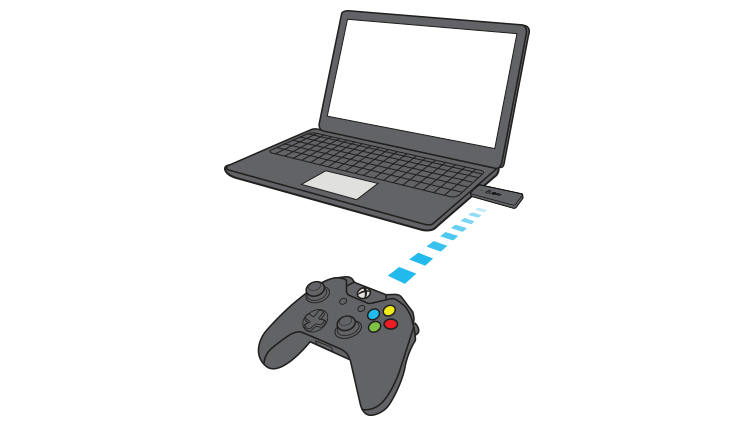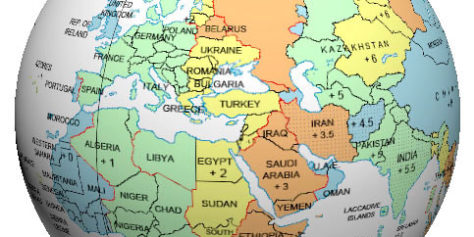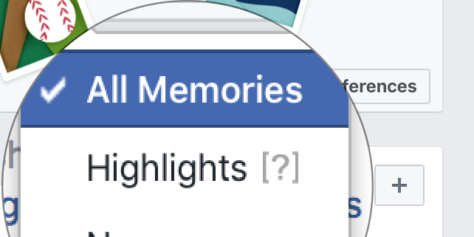
Facebook Memories
Sources: iFrame-Apps ; Wiki-How ;
Facebook Memories: On This Day If you want to see your “On this day” activity, simply go to https://www.facebook.com/onthisday. You can turn on notifications to receive alerts when you have memories on the right top corner. You can choose to have notifications for “All Memories”, “Highlights” or “None”.